Everybody knows how to launch Disk Defragmenter in Windows 7: right click on the drive in Windows Explores, select ‘Tools’ tab and press ‘Defragment now’ button. You’ll see a list of drives available for defragmentation:
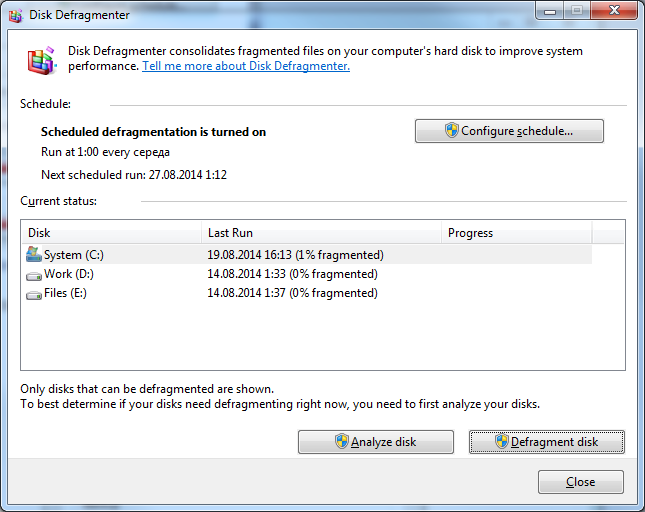
However, you may want to defragment removable drive, and sometimes it’s missing in this list. Yes — the drive is plugged-in, you can browse/modify files on that drive, yet you can not start defragmentation — because it’s simply not in the list Defragmenter shows you!
Well, it’s confusing — and it should be. First idea that comes to mind — you can not defragment removable drives. Google it: yes, you can. So, something is wrong with the drive? In my case it was some kind of error which I used to ignore (because I had no problems with the drive rather than closing this annoying dialog every time I plugged the drive in):
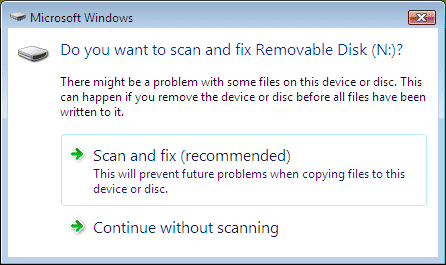
So — you should ‘scan and fix’ your drive before it appears in Defragmenter’s list.
If your drive doesn’t require ‘scanning and fixing’ and still doesn’t appear as available for defragmentation — please keep googling. You are welcome to share you story in the comments.
P.S. I respect beliefs of other people — please do not start holy wars on ‘why would you want to defrag external disk?’
Thank you.